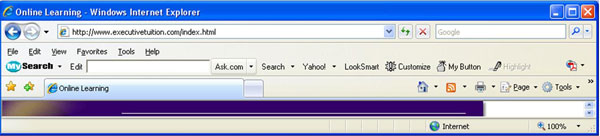|
Internet Explorer BasicsWe've put together some Internet Explorer Basics for those of you who are just starting to learn the world of computers and online interaction. We've included the most common questions asked of our trainers. It's never too late to start surfing the web...
The World Wide Web The World Wide Web is a collection of multimedia documents that are connected by hypertext links. View the World Wide Web with a web browser like Internet Explorer. World Wide Web documents can include text, pictures, sound, and movies. Learn How To Navigate The World Wide Web & Check eMail Online! What is a URL? A URL, or Uniform Resource Locator, is the unique address given for each Web page. A URL looks like the following: https://www.executivetuition.com./company Here’s how you interpret a URL: The first part, http://, tells what kind of server the URL will open. The http://, or hypertext transfer protocol, is the beginning for web servers. The next part, www.executivetuition.com is the Internet address for the web site where the document is located. The www stands for World Wide Web; executivetuition is the describer for the site; and the extension .com.au indicates a commercial site. Other common extensions in Internet Explorer Basics are au (Australia), edu (educational, gov (government), and org (nonprofit organizations). Other countries also have their own two-letter endings, such as ja (Japan), uk (United Kingdom), and ca (Canada). The last part is the file name of the Web page that you see on your screen. Some file names end with htm or html, telling you the format the document it is written in, hypertext markup language (HTML). This format includes the text of the web and special codes that tell browsers how to format the document. Understanding the Internet Explorer Screen When you open Internet Explorer, the default Web page is displayed in the Internet Explorer screen. Address bar: Type the URL you want to go to. (Note: you must type the address perfectly.) Stop: Stops accessing the URL you requested. Use this if the page is taking too long to appear or if you made a mistake in the URL. Refresh: Reloads the Web page. Use this when you think the Web page may have changed since you went to it or if you have trouble accessing a page. Home: Takes you to your default page. To set your default page, choose Tools > Options from the menu. On the General tab, type the URL you want in the Address text box of the Home Page section of the dialog box. Favourites: Lets you create a list of favourite sites so you can get to them easily whenever you want. To add the displayed Web page, click Favourites, then click Add in the panel that appears. To go to a favourite, click Favourites and then click the site you want from the list. History: Click here to access a list of sites you visited recently. You can find sites you visited today, yesterday, last week, and so on. Print: Prints the current Web page. A web page can be quite long and make require several sheets of paper when printing. To see how the page will look when printed and how many sheets are needed, choose File > Print Preview from the menu. Edit: Opens a Web page editing program (you can choose which one from the drop-down list). Use this when you are editing your own Web page. At the bottom of the screen is a status bar that provides information on your progress on the Internet. You may see Transferring data or Document Done appear in the status bar
Smart Searching And last - but not least - as part of our Internet Explorer Basics Tutorial - there are many Web sites that specialize in helping you find what you want on the Web. These are called search engines. Some are called directories, because they list sites by topic. Some of the most popular are: Google at http://www.google.com To reduce the number of sites listed and improve the quality of your search results try the following:- Use AND, OR, NOT as part of your search Some sites use “+” and “-” signs instead of AND, NOT Quotes “ “ can also be used to indicate an exact phrase To exclude a word, put a minus sign (-) before it, as in effects -sound Look out for a Help or an Advanced Search button; most sites have one.
If you have any questions or suggestions about our Internet Explorer Basics Tutorial, please contact us. Return from Internet Explorer Basics to Free onOnline Computer Training |